5 Ways to Improve Calls on a Softphone
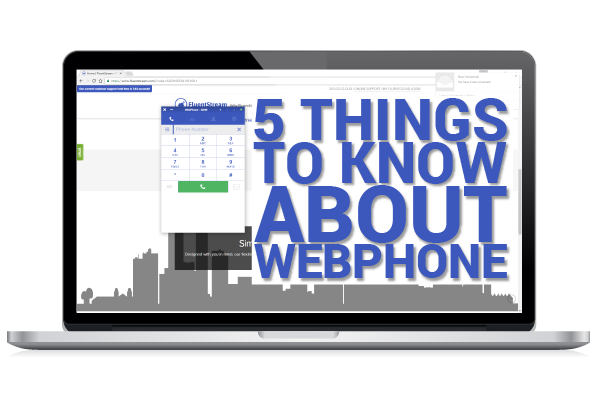
The FluentCloud WebPhone
Why use our FluentCloud WebPhone? First of all, there’s the mobility aspect. You can take it anywhere you have a computer and internet connection. For example, a coffee shop where that girl you like works. If she see’s you on the WebPhone, it might bode well for you. Which brings me to my second point: WebPhones are pretty darn cool.
Special Announcement
If you don’t already have FluentStream business phone service, which includes the FluentCloud WebPhone, you can sign up for a 14-day free trial of the WebPhone today.
Try It Free
There are a number of reasons to use the FluentCloud WebPhone beyond just mobility and impressing the ladies. Here’s the top 5 things you need to know about our FluentCloud WebPhone.
1. Use a professional headset!
No one wants to hear your conversation with Frank from accounting about how his cat looks like Pikachu. (Not without cool cat videos at least).
If you’re in a crowded office or a public place – use a headset! Not only does it keep your conversation with Frank between just you and Frank, it shows respect for the people around you. Pro tip: be sure to use a USB headset. Not only do they have higher quality sound and better codecs than a normal 3.5mm audio jack, but a USB headset allows you to use a microphone at the same time. They also (usually) have inline volume/mute buttons for added ease of use.
Do we recommend any headsets?
We sure do little buddy! We recommended using the Plantronics Blackwire USB headsets. Click the button below to learn more about them.
2. Set your audio input and outputs correctly.
When using the WebPhone, it’s important to set the proper audio input and output channels on your computer. Frank is not gonna like it if everyone can hear about his cat setting the kitchen on fire. Make sure your headset is plugged in so that your computer knows it’s there. Also, wearing a headset will make it look like you’re on an important business call – just like this surprisingly professional baby.

You can also check your computer sound menu and change the output from there. Just right-click your sound menu and choose playback devices and choose your USB headset. Note: If you’re using a Linux machine this applies to you as well.
3. Dial a full 10-digit number.
This one is obvious to anyone who uses a cell phone. However, and there’s always a however, if you have an account with FluentStream you can set up 7-digit dialing. Even so, it’s still best to use a 10-digit phone number so that you can call Frank anytime you want and talk about cats who play futból.
4. Use a Google Chrome browser.
Stop the abuse! Stop using Internet Explorer 6. Using an up-to-date version of any web browser is just the right thing to do.
With that said, the WebPhone only works with Google Chrome and it’s important to keep it updated. If you’re not sure if you have the latest version. Check the about Chrome page chrome://help/ to see what version you’re using and update it, if needed.

5. The features are multiplying!
No, this isn’t some kind of trans-dimensional copycat machine.
What we mean is that your “normal” deskphone features can also be used on the FluentCloud WebPhone. Features such as Call Transfer, Music On Hold, Voicemail Drop and more. The WebPhone can manage up to 3 calls at the same time and sync with your Google contacts.

Integrations!
In combination with the WebPhone, our ClickToCall feature lets you use powerful integrations with some of the best CRM software in the world. Software such as Salesforce, Freshdesk, Zendesk, and our brand new integration with the Amazon Echo. You can even embed the WebPhone into Office365 or Google’s Apps For Work web app.


